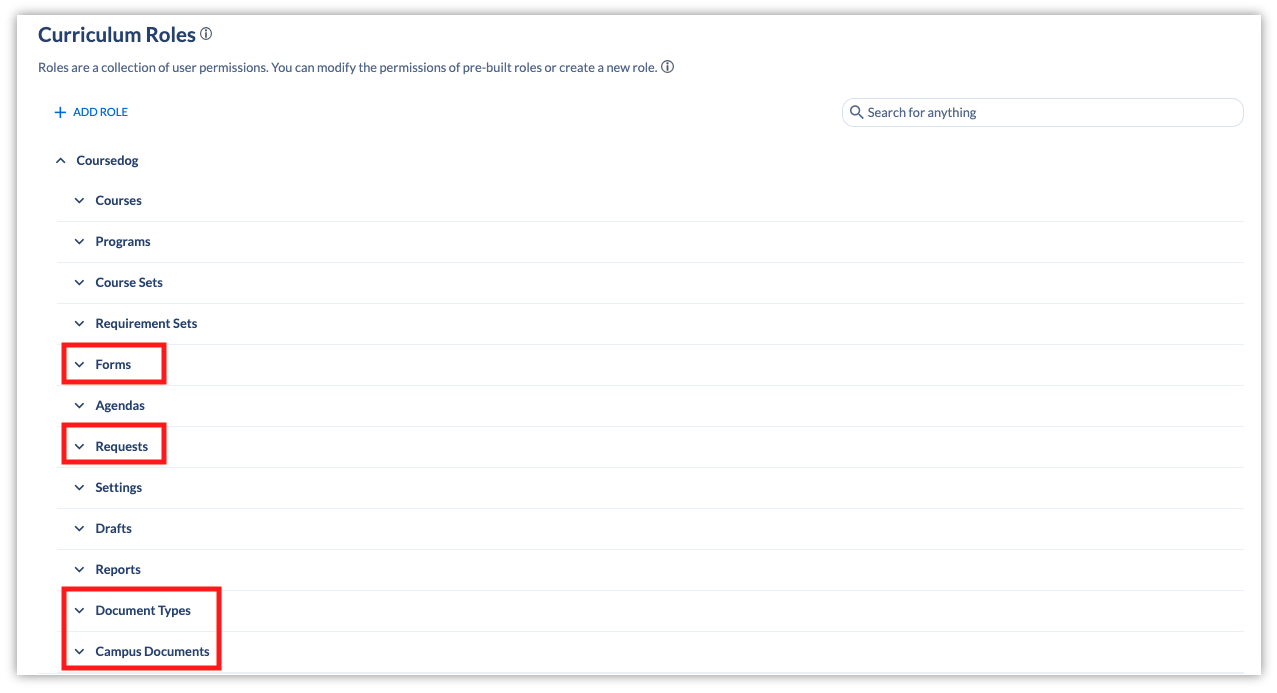Table of Contents
Setting Up Users
Setting Up Roles
Which Curriculum Roles Impact Syllabus
Related Articles
Setting Up Users
Setting Up Roles
Overview | Creating a New Role | Editing Roles
Overview
Syllabus roles are currently handled via Curriculum Management roles.
The role assigned to a user in Curriculum Management will determine their permission in Syllabus.
Learn more about Setting Up Roles in Curriculum Management.
Creating a New Role
To create a new role, navigate to Curriculum Management > Settings > Roles > Add Role.
Editing Roles
To edit existing roles, navigate Curriculum Management > Settings > Roles.
Select a role.
Select a permission.
Edit the permission for that role.
Which Curriculum Roles Impact Syllabus
Overview | Forms | Requests | Document Types | Campus Documents
Overview
The following sets of Curriculum Management permissions are relevant to Syllabus Management: Forms, Requests, Document Types, and Campus Documents.
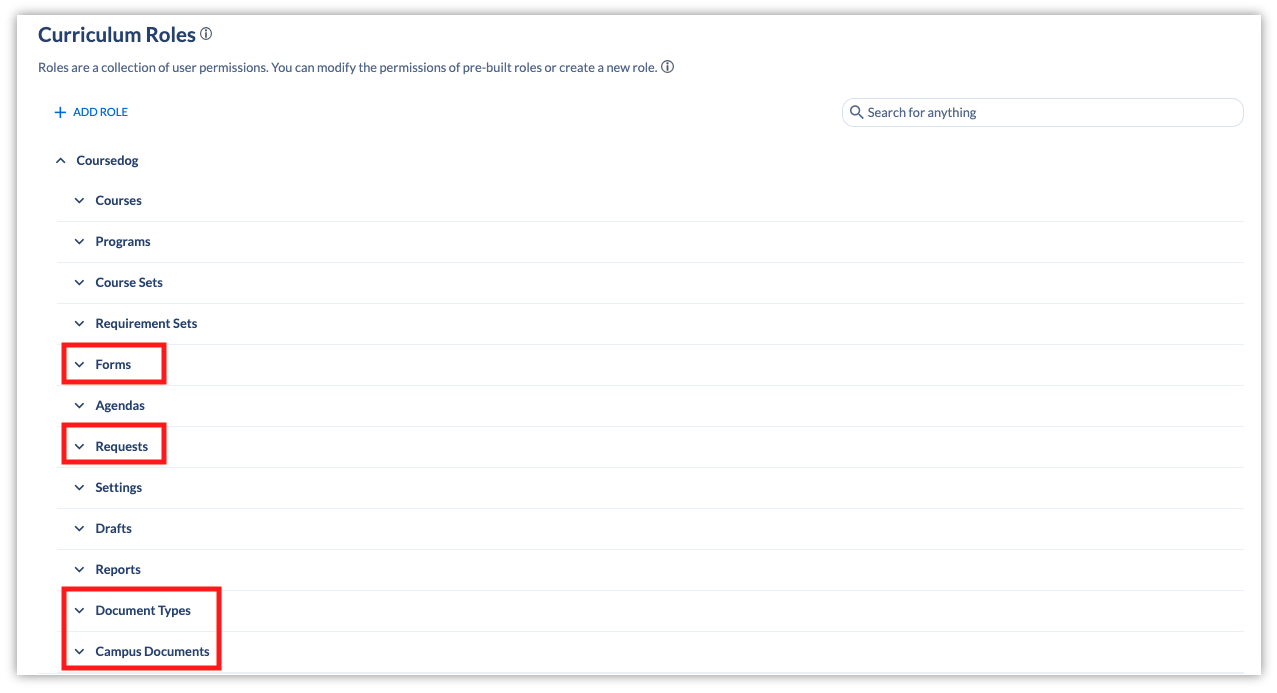
Forms permissions impact Forms within Syllabus Groups.
Access | Description |
View Forms | If this permission is set to ALLOW, users will be able to view the Forms tab. If this permission is set to DENY, the forms tab will be hidden from users.
|
Edit Forms | If View Forms is set to Deny, users will not be able to view or edit forms regardless of the Edit Forms permission. If this permission is set to ALLOW, users will be able to edit forms. If this permission is set to DENY, users will not be able to edit forms. Each form also includes an “Allowed Roles” toggle – if a user is allowed to edit forms but their role is not permitted to edit an individual form, they will not be able to edit that specific form.
|
Change Field Configurability | To change field configurability, a user must be able to edit the given form. If this permission is set to ALLOW, a user will be able to edit configurability settings of fields within a form. If this permission is set to DENY, a user will not be able to edit configurability settings of fields within a form.
|
Requests
Requests permissions impact syllabus proposals and proposed changes to syllabus proposals and final Syllabi.
Access | Description |
Initiate Requests | If this permission is set to ALLOW, a user will be able to propose a new syllabus. If this permission is set to DENY, a user will not be able to propose a new syllabus.
|
Archive Requests | If this permission is set to ALLOW, a user will be able to use the “Archive” button on a syllabus request. If this permission is set to DENY, a user will not be able to use the “Archive” button on a Syllabus request.
|
View All Requests | If this permission is set to ALLOW, a user will be able to view the “All Proposals” section within the Proposals tab and view proposals submitted by any user. If this permission is set to DENY, a user will not be able to view the “All Proposals” section within the Proposals tab and view proposals submitted by any user.
|
Edit Requests | If this permission is set to ALLOW, a user will be able to edit proposals submitted by other users. If this permission is set to DENY, a user will not be able to edit proposals submitted by other users. Because this permission allows users to edit the Syllabus Proposals of other users, it should be set to DENY except in rare cases where a user should be allowed to edit another user’s Syllabus proposal.
|
Edit Own Requests | If this permission is set to ALLOW, a user can edit their own proposal. If this permission is set to DENY, a user cannot edit their own proposal.
|
View Archived Requests | If this permission is set to ALLOW, a user will be able to view proposals that have been archived and will be able to view the “Archived Requests” section of the Proposals tab. If this permission is set to DENY, a user will not be able to view proposals that have been archived and will not be able to view the “Archived Requests” section of the Proposals tab.
|
Delete Requests | This permission does not apply to Syllabus. |
Edit Requests Without Updating Workflow | If this permission is set to ALLOW, a user will have the option to edit a request without updating (resetting) the workflow. If this permission is set to DENY, the workflow will automatically reset if a user edits a request.
|
Request Changes | This permission does not apply to Syllabus. |
Copy Requests | This permission does not apply to Syllabus. |
Allow Additional Requests For In Flight Requests | This permission does not apply to Syllabus. |
Document Types
Think of Document Types as Syllabus Groups.
Access | Description |
View Document Types | If this permission is set to ALLOW, a user will be able to view Syllabus Groups and the Syllabus Group Template. If this permission is set to DENY, a user will not be able to view Syllabus Groups and the Syllabus Group Template.
|
Edit Document Types | If this permission is set to ALLOW, a user will be able to rename, edit, delete, or add Syllabus Groups. If this permission is set to DENY, a user will not be able to rename, edit, delete, or add Syllabus Groups.
|
Delete Document Types | If this permission is set to ALLOW (and if the user is permitted to view and edit document types). The user will be able to delete a Syllabus Group. If this permission is set to DENY, a user will not be able to delete a Syllabus Group.
|
Edit Template | If this permission is set to ALLOW (and if the user is permitted to view and edit document types), a user will be allowed to edit Templates. If this permission is set to DENY, a user will not be allowed to edit Templates.
|
Copy Document Types | This controls whether or not a user can clone a Syllabus group. If set to “Deny”, the CLONE button will not disappear; instead, the user will get an error if they try to clone a syllabus group.
|
Campus Documents
Campus Documents permissions impact a user's ability to view the Syllabus product.
Access | Description |
View Campus Documents | This permission governs a user’s access to Syllabus Management. If this permission is set to ALLOW, this user will be able to access the Syllabus Management product. If this permission is set to DENY, this user will not be able to access the Syllabus Management product. (The product tile will still appear if the user is given access to that product in Settings > Users > Select user > Products, but the user will not be able to enter or use the product.)
|
Edit Campus Documents | This permission gives users the ability to edit all syllabi (not just the user’s own). If this permission is set to allow, a user can make direct changes to completed syllabi without those changes going through a workflow. If set to deny, a user cannot make direct changes to completed Syllabi without those changes going through a workflow. We recommend setting this permission to DENY for most users to help ensure data accuracy.
|
Related Articles